VoIP troubleshooting can sound intimidating. After all, VoIP is a phone service that works over the internet. That means there are more parts involved than a standard landline phone. You don’t need to be intimidated by your home technology though. Webformix Support is here to help! If you’re having issues with your VoIP system, the best first step is to give our team a call. If you’re interested in reading more about the finer details of your VoIP service, read on!
VoIP Troubleshooting: Networking and LAN Issues
Local Area Network (LAN) and networking issues may be one reason you need to troubleshoot your VoIP service. These are issues that occur between computers or between equipment that connects them to the internet. Router issues and latency due to insufficient bandwidth (due to too many devices in use) are the leading causes of VoIP problems. Here are the VoIP troubleshooting symptoms that may indicate a Networking or LAN issue:
- Cannot make calls
- One-way audio
- Choppy voice audio
Fixing Networking and LAN Issues for VoIP
The first thing you should do when troubleshooting VoIP is to unplug your router, wait 30 seconds, then plug it back in. Do not use the “reset” button (pictured below)! Make sure that all of your equipment is plugged in securely and also restart your computer.
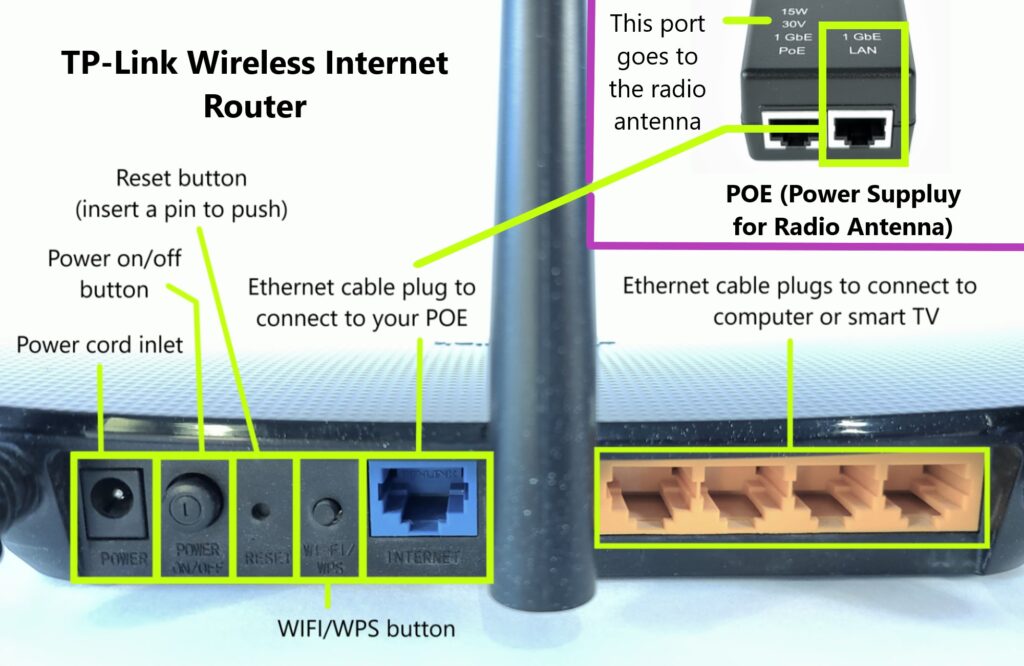
Second, when you have VoIP services, you need a router with a call prioritizing feature called Quality of Service (QoS). This feature gives your phone connection priority over other internet traffic in your home. Check your router settings on your computer and make sure that QoS is set up for VoIP. You can also disable SIP ALG or forward ports to see if that fixes the issue.
Finally, check for firmware updates for your router. If issues persist, you may need to purchase a new wireless router. The best wireless routers for VoIP are “dual-band” routers that have different frequencies. With these routers, you can assign VoIP to a dedicated communication channel.
VoIP Troubleshooting: Phone and Voice Quality

If all of your networking equipment is working correctly, the next step in VoIP troubleshooting is to look into other reasons for loss of quality. Common phone and voice quality issues include echo, bad audio, delays in transmission, and buzzing. So how can you check for VoIP voice quality issues?
First, try covering your phone’s mouthpiece. If interference, buzzing, and/or echoing stops when you cover the VoIP phone’s mouthpiece you can fix the issue by turning down the volume of your earpiece or speakers.
Second, make sure that you have your router in a location that is away from your computer monitor, fans, and power strips. If the router is too close you may experience interference. You will also want to make sure that all wires and cables are dry, in good repair, and that your wires are not too long.
Third, bypass any intermediate equipment like splitters or caller IDs that are connected to your phone or router. Additional equipment can break, malfunction, or interfere with normal function. If the VoIP voice quality problem stops, it was likely the intermediate equipment causing the issue.
The last step in VoIP troubleshooting for voice quality is to check your old equipment. It may be time to purchase a new headset, microphone, or phone. When equipment is out of date, it can lose functionality and provide a worse experience than a new model would.
VoIP Troubleshooting: WAN and Internet Connectivity
We’ve talked about how to check if your local network or equipment is causing VoIP issues. Next, let’s talk about problems that can arise with wide area networks (WAN) and internet connectivity. Symptoms of VoIP issues with WAN or internet connection include choppy voice quality, voice delays, echo, speed issues, busy signals, and number not found errors.
Since WAN and internet connectivity issues are not within your vicinity, you will likely need to reach out to Webformix support to assist you. If you feel comfortable you can begin doing some VoIP troubleshooting like doing a speed test and testing for packet loss. The Webformix speed test is fairly easy to use, and there are many other free speed tests online that will also work.
Packet loss may sound a little abstract, but you can think of it as not having enough “bundles” of the internet in order to power VoIP phone calls. You may have enough for streaming or web browsing, but VoIP has different needs and requires an additional set of internet protocols from your internet company.
Testing for Packet Loss
In VoIP troubleshooting, “packet loss” happens when packets of data don’t reach their destination. Data packet transmission is essentially how VoIP works, so it is very important. Internet congestion or poor network connection can impact packet loss. Even a small amount of packet loss can be problematic for VoIP, so you will want to test for loss when troubleshooting. Remember to document your test results so you can tell them to support when you call to have them look into the issue deeper.
To test for packet loss, you do a “ping test.” Here is how you do that on a PC:
- Open the “Start” menu (Windows logo).
- Start typing after you click the start menu. Type “cmd” into Start. This will search for the command prompt in the Start menu.
- Click the Command Prompt app icon in the Start menu to launch Command Prompt. It’s the black icon with white text in the top-left corner.
- Enter the ping command. The entire command line should look something like “ping www.google.com -n 30” when done:
- Type “ping” into Command Prompt, then press “space.”
- Then type any web address after “ping,” then press “space.”
- Type “-n,” then press “space.”
- Then type “30,” then press “space.” This will ping the website 30 times, it is possible to enter other numbers for the number of times you want it to ping the website, but 30 is a good place to start.
- Press “enter” and then the ping test will run. Result will look like “Packets: Sent = 30, Received = 30, Lost = 0 (0% loss).” Ideally, there should be 0% loss.
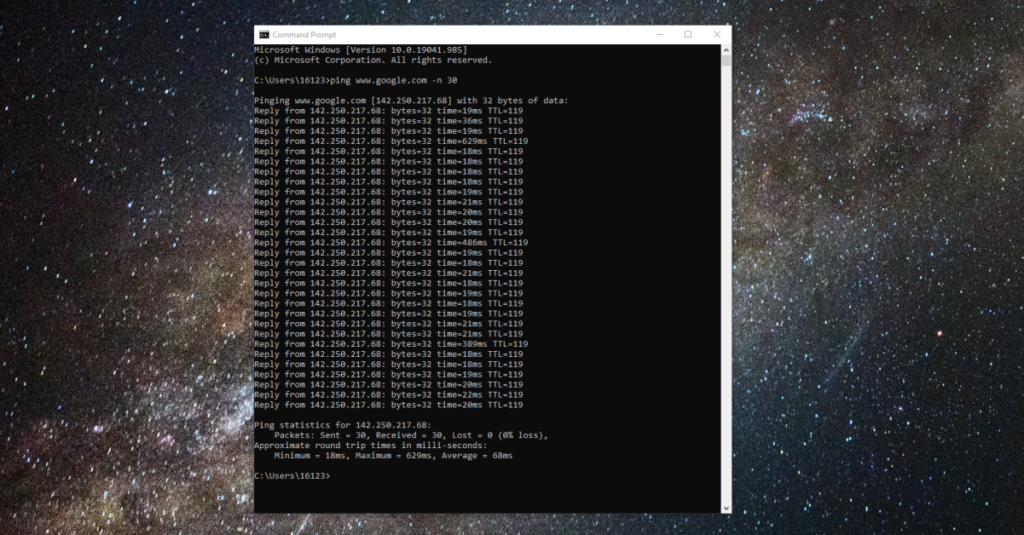
Two Scenarios Where You Must Call for Help
With basic VoIP troubleshooting, you might be able to diagnose common VoIP issues. However, fixing them or addressing a less common issue will likely require Webformix Support. If your internet is down or you are unable to connect to the internet, you must call for help. You really can’t do much VoIP troubleshooting if you have no internet connection. You will probably also need to call support if you have checked all of your equipment and power cycled your equipment and still are having VoIP connectivity issues. Luckily, our friendly support staff is here to help! Never hesitate to give us a call!



Recent Comments