Have you ever heard of a password manager program? These days, we have so many online accounts that it is difficult to keep track of all of our usernames and passwords. Writing this information on paper is never a good idea because anyone can get a hold of it and gain access to your accounts. Password managers are tools that can be used to keep track of usernames and passwords in a secure manner. However, not all password managers are as secure as you’d hope.
Password Manager Benefits
- Keeps your personal data secure
- Remembers your passwords and usernames for you
- Prevents identity theft
- Prevents unauthorized account access
- Depending on the plan and brand, you may be able to sync passwords across all your devices
Browser Password Manager
How often do you just leave your internet browser open on your computer? Whether it is at home, at work, or in another public place, it is very easy for another person to just hop on your computer, open your browser settings, and get your saved passwords and usernames. Most internet browsers come with a free built-in password manager. While these are better than writing passwords down on paper, they are not very secure. In addition to being easy to physically access, it is also the easiest place for a hacker or scammer to gain access to. That’s why it is a very bad idea to use your browser’s password manager, and a very good idea to use a third-party password manager with a browser plug-in.
Password Manager Browser Plug-Ins
Internet browser plug-ins are like mini-apps that live as icons or in a drop-down menu in your internet browser. These third-party programs integrate seamlessly with your internet browser for easy use. They are the main way that people use password managers because they will fill login fields automatically when you open websites and offer a convenient menu when you click on the icon. You can also go to the website of a password manager and log in to view your information. Then you need to copy and paste it though, so the plug-in is much easier to use.
When using a password manager, remember this one rule: Do Not Save Your Password Manager Log In Information to Your Browser! If there is only one username and password you must memorize, it is the one to log in to your password manager! This password is the key to all passwords, so it needs to be a very strong password and one that you don’t save or write down.
Free Password Managers
When looking at password managers, many have free versions or offer free trials. It is good to shop around before deciding on one so you don’t have to worry about losing or transferring passwords later on if you don’t like the service you chose. Consider the cost of paid options and compare features to find the right password manager for your needs. You will notice that most free password managers work only on one device. That means your passwords on your laptop will not sync to your phone or tablet unless you get a paid plan.
Bitwarden Password Manager
Bitwarden offers personal and business account options. Their paid plans are very inexpensive ($10 per year) if you wish to upgrade features. Unlike other free password managers, Bitwarden offers unlimited password storage and works with all internet browsers (including Brave and Tor browsers for the extra security conscious).
Keeper Password Manager
The password manager Keeper offers unlimited password storage for one device on their free plan. They offer two paid personal plans, the base plan is about $35 per year, and the premium plan with enhanced monitoring and file storage is about $60 per year. Students get 50% off paid plans, there is a 30% military discount, and there are large family plans as well.
Dashlane Password Manager
Dashlane is a password manager that offers a free version that stores up to 50 passwords for one device. The paid premium version costs about $60 per year, and they also offer a Premium Plus plan for $120 per year that includes identity theft monitoring.
KeePassXC
If your tech skills are more advanced, you may consider using the KeePassXC password manager that is 100% free and built on open-source software. You do need to be tech-savvy to use this program, but it is completely free, unlike other options.
NordPass
NordPass is made by the same company that makes Nord VPN. Their password manager offers a personal plan for about $60 per year, but you can keep an eye out for sales and specials. They also offer a free plan with unlimited password storage for one device.
Norton Password Manager
Norton Password does not have any pricing or features that set it apart from the other password managers mentioned here. However, if you are already using Norton Antivirus software, it is a good option to enroll in. Their website also offers a free strong password generator.
How to Choose a Strong Password
When choosing a strong password, length is a very important factor. It is always best to make your passwords as long as possible. Never use your name (or the name of anyone you know or your pet). Never use your birthday, address, or social security number. You will also want to avoid dictionary words or actual words, or a keyboard pattern like “123456789” or “asdfghjkl.” A strong password uses upper and lowercase letters, numbers, symbols, and has at least 15 characters.
| Things Strong Passwords Include | Things Not to Use in Passwords |
| 15 characters or more | Your username |
| Uppercase letters | Your name, family/friend/pet’s name, or any common name |
| Lowercase letters | Date of birth, address, phone number, or social security number |
| Numbers | Keyboard patterns, such as qwerty, asdfghjkl, or 12345678 |
| Symbols | Never re-use previous passwords |
Strong Password Generators
The best way to create a strong password is to use a strong password generator. The strong password generators listed below are all free, fast, and easy to use!
- Privacy Canada Strong Password Generator
- Password Generator by NordPass
- LastPass Strong Password Generator
Router Passwords
Looking for your router password? If you are a Webformix customer, we may have it on file for you. Please contact support for assistance. Be aware that pressing the “reset” button on your router will reinstate the password that is on the bottom of your router but will also wipe out any custom configurations we have made. Webformix customers should contact support before pressing the reset button on their router to avoid service disruption!
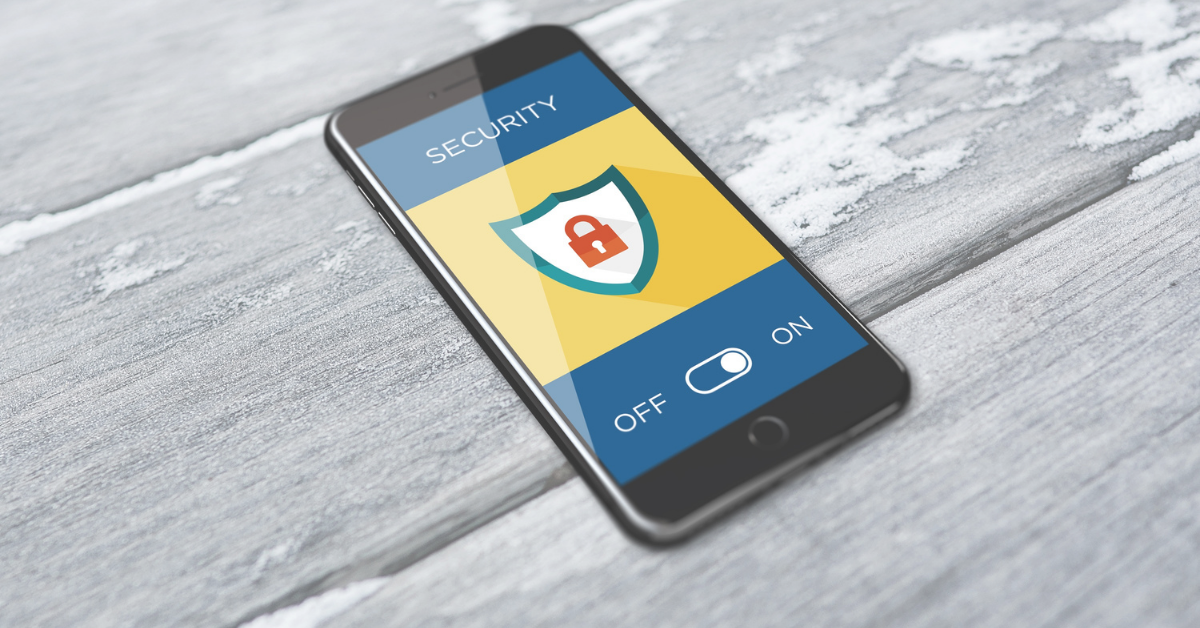


Recent Comments