Email has become a modern necessity. While email inboxes can get annoying and even stressful, they allow us to communicate faster than ever. In this article, we will list the best free email providers, explain how email works, and give you tips for managing your inbox and accounts. Be aware that providers can change their user interface at any time. Different providers also have slightly different settings and features so your specific email inbox may differ slightly.
Best Free Email Providers List
The top six free email providers list includes providers that give you a free account. Of course, there are some other free email providers, but these are the most commonly used and best rated.
- Gmail
- Outlook (formerly Hotmail, MSN, and Windows Live Mail)
- Yahoo Mail
- iCloud Mail
- AOL
- ProtonMail
What is the Best Free Email Account?
Even though we listed six great free email providers, there are truly only two that everyone really needs. Those are Gmail and ProtonMail. The other four free providers really don’t have anything special to offer other than free email. Outlook may be needed for your job, but if it isn’t necessary for work, it has little to offer. Here’s why Gmail and ProtonMail are the best free email accounts.
Gmail Accounts
Having a Gmail account is a near-necessity. They give you access to all of the different Google apps and services and allow you to sign in to other websites without creating another account. Gmail email accounts are convenient and ubiquitous. When it comes down to it, I truly don’t know why anyone would use anything other than Gmail for day-to-day communications, and ProtonMail for messages that involve sensitive information and personal data. Truly, one of each is all that you need!
ProtonMail Accounts
ProtonMail is last on this list because it is one of the lesser-known free email providers. However, ProtonMail is a leader when it comes to security and privacy. Even though I have multiple Gmail accounts that I use for day-to-day communications, I choose ProtonMail for emails regarding banking, finance, insurance, phone and medical bills, and anything else that contains sensitive personal data.
You can use ProtonMail on their website or phone apps. Your account will have 2-factor authentication to ensure security. Emails sent through ProtonMail have end-to-end encryption that ensures no one can intercept your message and read it. Without your password, NO ONE can read your messages! That includes ProtonMail itself, your internet service provider, and the government. ProtonMail also doesn’t log your IP address information, so you get real privacy and real security.
There are paid versions of ProtonMail with more features and increased storage. However, a free account will be enough for most people. There are similar providers like HushMail, but most do not offer free plans. ProtonMail is hands-down the best free email service when it comes to security and privacy. It is definitely best to use an account like this for communications that involve your personal information.
Frequently Asked Questions
Here are some quick answers to some common questions people have about email. We’ll cover some of the more advanced questions later in the article.
How to Check My Email on My Phone
For most phones, you first set up your email in either the phone settings or mail app. You can use the mail app that comes with your phone or download the provider’s own app. Here are some helpful links that may assist you:
- Using Gmail on iPhone or iPad
- Set Up Gmail or Hotmail on Samsung Galaxy Device
- Set Up Email on Android Phone (Outlook and Others)
- ProtonMail Set up for Android or iPhone
How Do You Set Up a New Email Address?
The easiest way to set up a new email address is to go to the provider’s website. They will have a link to create a new account. Follow those instructions to create a new account. Here are direct links to create an account for Gmail or ProtonMail.
Free Email Without Phone Number Verification
Some free providers without phone number verification include Gmail, ProtonMail, Tutanota, and MailFence. Phone number verification is actually not mandatory for most free accounts. If you need a temporary disposable email account, you can try Guerrilla Mail.
Who Invented Email?
Networked email was invented in 1971 by Ray Tomlinson. This was when the “@” symbol was first used in email addresses. In 1981, the Simple Mail Transfer Protocol (SMTP) protocol was introduced. In 1995, government restrictions were lifted that made modern email possible with protocols like POP3 and IMAP becoming standard.
What is the Difference Between an Email Client and Webmail?
So far we have mainly talked about webmail services. These are the most common for personal use. An email client is a software application that you install on your computer to manage email. Outlook, Thunderbird, and Apple Mail are the three most common email clients. Webmail is accessed from a website or app instead of software. That means you don’t need to do much to get it set up. Businesses most often use email clients because they can require (and allow) more advanced configuration.
Email Protocols
Email protocols are systems that retrieve your messages. There are three types: POP3, IMAP, and Exchange.
POP3 Protocol
- Newer message receiving protocol
- Best for just one account and one email client
- Allows you access to email offline
- Uses less bandwidth
IMAP Protocol
- Older message receiving protocol
- Does not download messages to offline email client
- Useful for more than one account
- Access messages from multiple devices or locations
Exchange Protocol
- Microsoft receiving protocol similar to IMAP
- Access messages from multiple locations or devices
- Access calendars, tasks, and contacts tethered to the email address
- Best for remote collaboration
Simple Mail Transfer Protocol (SMTP)
- Protocol for sending messages
- Transfers messages to mail server
- Uses mail server port 587 or 465
- Authenticates users
How Does Email Work?
The email client uses a submission protocol that is part of SMTP to send the message to a mail submission agent. The mail submission agent receives the message and determines its destination from the SMTP protocol. It identifies the website domain that the message is being sent to by communicating with the mail server of the Domain Name System (DNS). The DNS server responds to the communication with information about the email’s destination. Then the message goes to a mail delivery agent who delivers it. POP3 or IMAP then retrieve the message so it can be read.
The Anatomy of an Email
Emails have specific formats that are standardized. But there are a lot more fields and features in the anatomy of an email than you might be aware of. Let’s take a look using this Gmail message as an example.
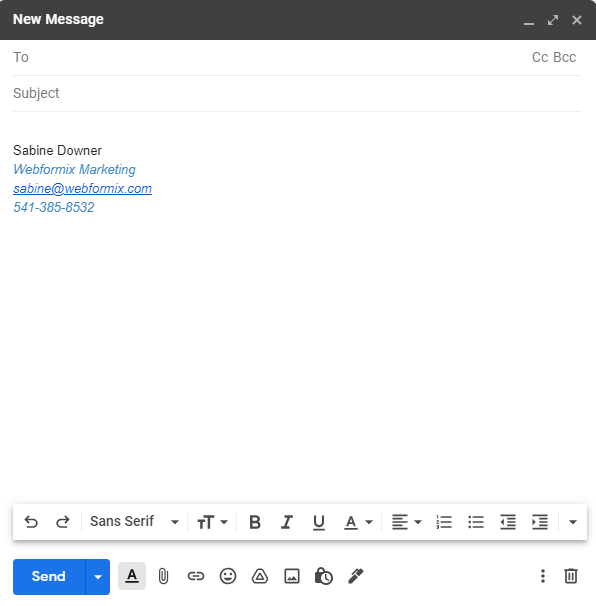
Header
The header contains fields with information about who the message is from, where it is going, and the subject. It will also include the date and time.
From: You may need to click on the header to make “From” appear or populate a list. You can use this field to change the address/account you are sending from if you have multiple addresses on one account.
To: This is where you enter the recipient’s address(es)
CC: This is where you can put additional recipient emails. In email etiquette, this is the place where you’d include recipients to “loop them in” if they are not a primary contact that you expect a reply from.
BCC: This is a blind version of “CC.” If you are emailing a coworker and want to keep your boss aware of your communications, put their address in the BCC line and the recipient will not know they are also seeing the message.
Subject: Put a brief summary of the message’s topic in the subject line. If you see “FW” in the subject line of an email, it means “forwarded.” You may need to click on “…” in the email body to view the complete forwarded message contents.
Body
In the body, you will type out your message. There are formatting tools you can use to create links, change text appearance, and add emojis. You also have tools to add attachments, check spelling, and turn confidential mode on/off. You’ll also notice that (in my case) there is a signature that automatically populates when I open a new message. You can create an email signature in your email settings (follow the link for Gmail signature instructions).
Sending
In Gmail, you can either click to send your message once it is composed, or you can click the arrow that gives you the option to schedule when your message is sent.
Replying
If you are replying to a message, look carefully at the sender(s) and options. If there are multiple people that you want to reply to you must use “Reply All.” However, if the sender is looking to get individual responses from the group they sent a message to, DO NOT “Reply All.” This is very annoying to everyone else when you send your response to the whole group instead of the individual. Instead, just use “Reply” to reply to a single person.
Forwarding
If you need to share a message with someone else, click “Forward.” This will copy the message and create a new line where you can explain what you are forwarding and why. The recipient will be able to view the original text and the text you add.
How to Simplify Your Email Inbox
Sometimes email can feel overwhelming. Often we let messages pile up unread in our inbox. Here are some tips to help you simplify your inbox for less stress and less mess.
- Close unused accounts
- Forward accounts to one main address so only one inbox needs to be monitored
- Have a dedicated time to check, reply, and clean up your inbox
- Unsubscribe from recurring emails you don’t need or want
- Unsubscribe and block spam
- “Delete All” in your spam inbox
Be sure to occasionally verify that mail is being forwarded from other email addresses and remember to check your spam folder if you do not see a message that you were expecting. If you see important messages going to your spam folder, be sure to mark it “not spam.”
How do I Add a Second Email Address to my Gmail Account?
With Gmail, you can have multiple email addresses logged in at once. If you are using the Chrome web browser you can click on your icon to toggle between them. The process of doing this is very easy. All you need to do is click your icon, then click “Add Account.” If you need more help, follow this link to the Google Support Page for this topic.
How do I Forward an Email Address to Another Gmail Account?
You can reduce inbox stress by checking less of them! This is done by forwarding email addresses to one main email account. In Gmail, it is very easy to do this in your settings. You’ll then need to do some verifications to finalize the mail forwarding.
How do I Make Emails go to a Specific Folder in Gmail?
Gmail actually doesn’t have “folders” per se, but they do have labels and filters that can help you organize your inbox. You can follow these links to learn more about how to use labels in Gmail and how to use Gmail filters.
Final Thoughts: Webformix Budget Email
If you use Budget Email from Webformix, you can switch to a free provider’s service if desired. If you want to do that, we recommend first setting up your new email account. Next, follow that provider’s instructions for forwarding your Budget account to the new account. You will then need to update your email address wherever you are using it. This includes your utilities, your doctors, your contacts, your social media, streaming accounts, and any other accounts you have online. If you are confident that you got everything, you can call and cancel. Or, you can wait a bit and see if any messages trickle through from the Budget account. After a month or so, you should have it updated everywhere and it should be safe to cancel. Forwarding ensures that you will get messages from the Budget account in the interim, but once you cancel your Budget account no messages will be received or forwarded from it again.
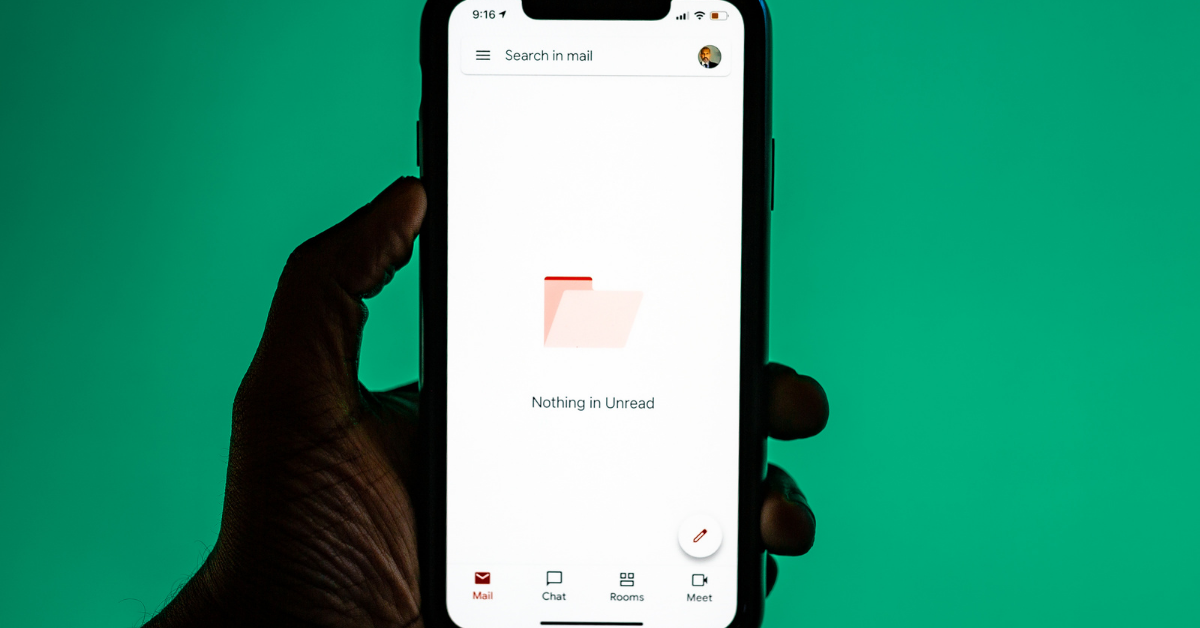


Recent Comments